Call of Duty Mobile (CODM) is a great game with stunning graphics and exciting gameplay. But not everyone has a smooth experience. If you have a low-end device, you may face lag which can spoil your fun. Are you among the 72% of players who are struggling with lag? Don’t worry! This guide will share five easy tips to fix lag and make your gameplay smoother. Follow these steps, and you will see your game running much better!
Step-by-Step Guide to Fix Lag in CODM
1. Adjust Your Graphics Settings
One of the easiest and most effective ways to reduce lag in CODM is by tweaking your graphics settings. For smoother performance, it’s essential to lower your graphics settings to reduce the load on your device. Here’s what you need to do:
- Lower the Graphics Quality: Set the graphics to the lowest setting. This reduces the stress on your device’s CPU and GPU.
- Set Frame Rate to High: Always choose the highest frame rate to ensure smoother animation and fewer frame drops.
- Turn Off Real-Time Shadows and Realistic Scope: These settings can be taxing on your device, so make sure to turn them off.
- Disable Extra Effects: Anything that isn’t essential, like motion blur or extra visual effects, should be turned off to minimize lag.
These simple adjustments can make a big difference, especially for players with older or lower-end devices.
2. Use the Shader Preload Setting
The Shader Preload setting is another helpful feature to reduce lag in CODM. By activating this setting, you allow the game to load a simplified version of the map before you enter a match, which reduces the strain on your device’s GPU. This also prevents your phone from overheating and causing performance issues.
To activate the Shader Preload:
- Go to the Audio and Graphics tab in the game settings.
- Scroll down and click on the yellow button that says Start Shader Preload.
- Let the game load for about 3 to 5 minutes (depending on your device) before starting a match.
Once set, this step only needs to be done once each time you open the game, and it will help eliminate lag during your sessions.
3. Clean Up Your Storage Using the Download Manager
One common cause of lag is having too many unnecessary files on your device. CODM allows you to clean up some of these files via the Download Manager.
Here’s how to do it:
- From the home screen, find the Download icon (it looks like a download symbol).
- Select the Maps option and tap the Trash Can icon.
- Delete maps you don’t play on, such as Dome, Takeoff, and Shipment 1944. These maps take up a lot of space and can slow down your device.
- Consider deleting unnecessary Weapon Skins and Soldiers, as these are purely cosmetic and can also contribute to lag.
This step helps free up space and ensures that your device isn’t bogged down by unnecessary content.
4. Lower Your Field of View (FOV)
Your device has to render more of the map when you have a higher Field of View (FOV). While a higher FOV can be helpful in competitive situations, it also puts more stress on your device and can cause lag.
To avoid lag, keep your FOV between 55-60. This range will give you a decent view of the map without overloading your device, ensuring smoother performance during your matches.
5. Use a Phone Cooler to Prevent Overheating
Overheating is one of the primary causes of lag in mobile games. When your device heats up, it can throttle its performance, leading to stuttering and lag.
A simple solution is to use a phone cooler. This accessory can keep your device cool, preventing overheating and thermal throttling that causes lag.
I’ve personally tested this on a low-end device, and the difference was noticeable. After using a cooler, the phone didn’t heat up, and the game ran smoothly without any lag.
6. Play with a Fully Charged Battery
Many players don’t realize that playing with a low battery can affect game performance. When your battery drops below 50%, your device might automatically limit its performance to conserve power, which can lead to lag.
For optimal performance:
- Play with a fully charged battery (100%).
- Avoid charging your phone while playing, as this can cause overheating and lead to more lag.
Ensuring your phone is fully charged will help your device perform at its best.
Conclusion
By following these tips, you can instantly reduce lag and improve your experience in Call of Duty Mobile. From adjusting graphics settings to using a phone cooler and managing your device’s storage, these simple fixes will ensure smoother gameplay, even on lower-end devices.
Don’t forget to adjust your FOV and Shader Preload settings, and always play with a fully charged battery to get the best performance out of CODM. Keep these tips in mind, and you’ll be on your way to lag-free gaming!
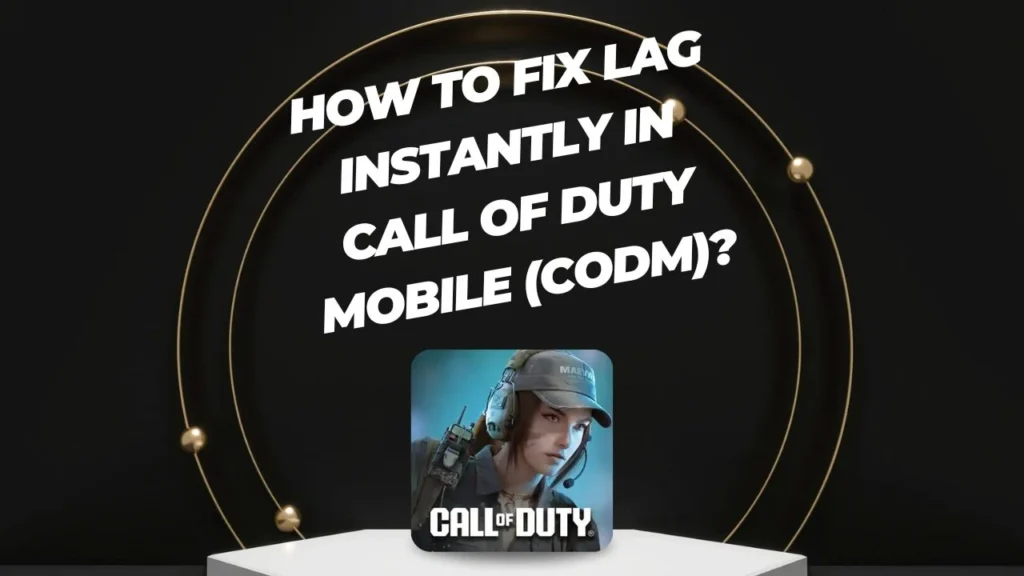


Leave feedback about this